Hello, espresso! Recipe 1 Find adjacent elements 🎭
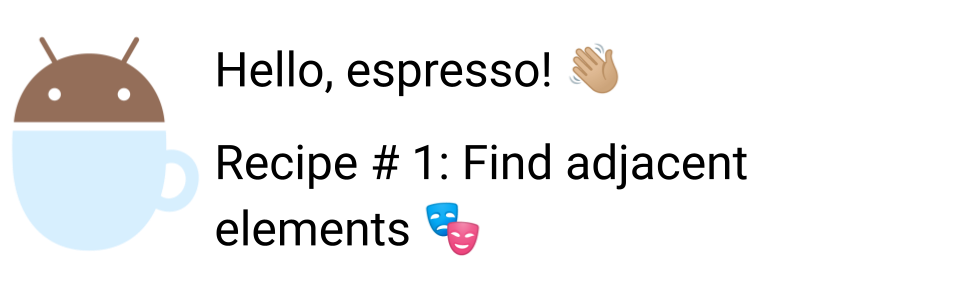
Learning outcome
In this post, we will understand how to find an element using its adjacent elements property and hasSibling matcher
Overview
In the last part of our series on espresso Hello, espresso! Part 5 Automating WebViews 🕸️🌎, We understood how to automate web views with espresso. Please go ahead and have a read in case you missed it.
By now, You should have a solid idea on how to automate android UI tests with espresso and be somewhat familiar with its core API
In the next few posts we’ll explore at how to accomplish common scenarios in android apps or recipes
Let’s go.
How to find an element with its sibling
Most modern mobile apps are designed in a modular fashion with reusable components wherein the same component is duplicated in a list like control.
In some cases there will be multiple elements with similar ID and finding them using R.id.x would not work since
espresso does not know which specific element we are trying to look up.
In such cases, we can find elements using some unique property of its adjacent (or sibling) element.
Let’s take a look at an example to understand how this works in action
Understanding the App under test
For this test we’ll use APIDemos app which has been forked from
the popular Appium project (which itself was forked from a Google repo).
This app showcases lot of Android components as examples and as such is quite a decent playground app.
Say we want to automate below scenario:
GIVEN user opens Task list activity
WHEN user taps on checkbox with id `@id/tasklist_finished` for "Conquer world" item in checklist
THEN checkbox is enabled
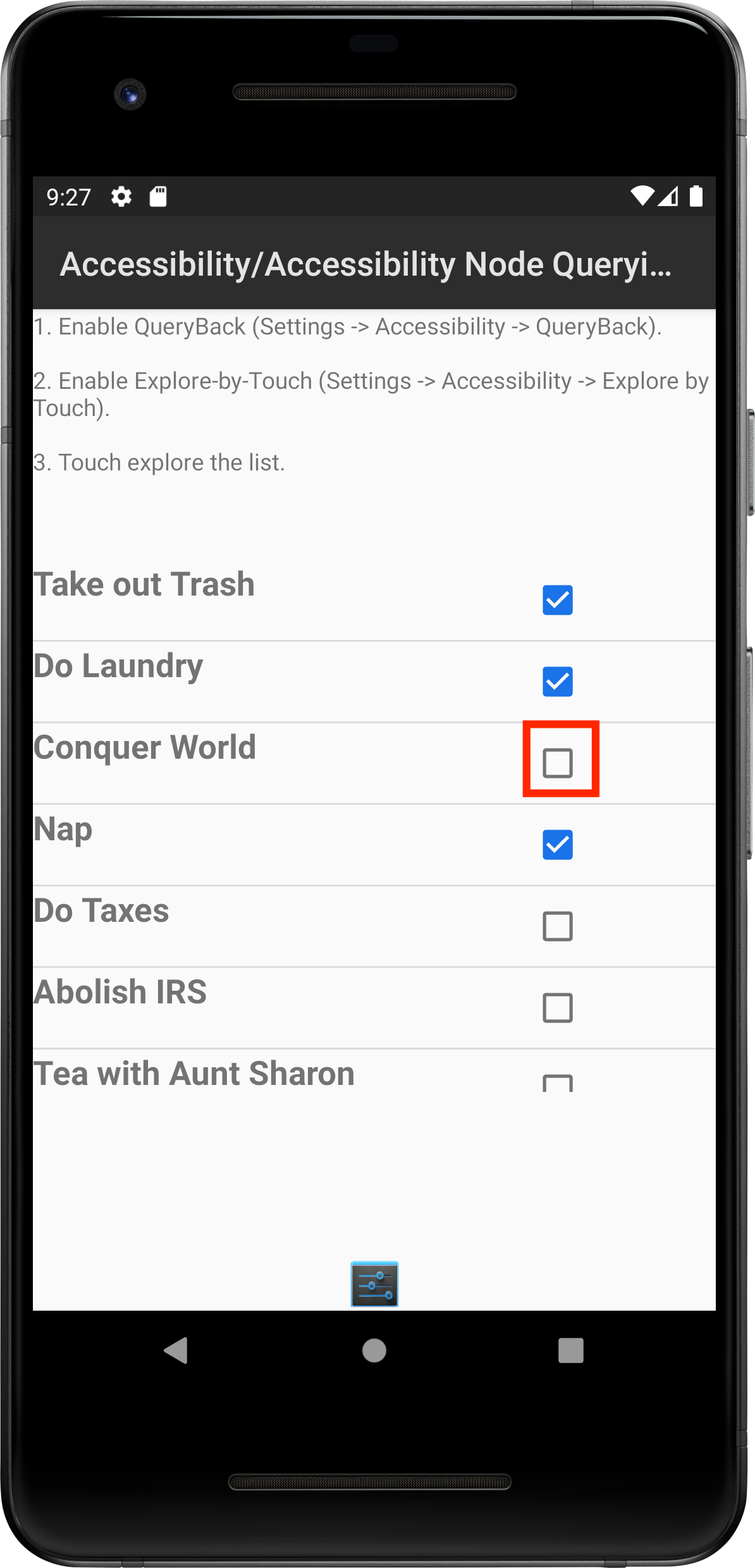
NOTE: If you are manually exploring the app using Android emulator within android studio you can arrive at this screen by tapping on Accessibility > Accessibility Node Querying
If you try to inspect a unique id for this checkbox, you’ll find there are multiple such checkboxes within
@android:id/list and we can’t use that attribute
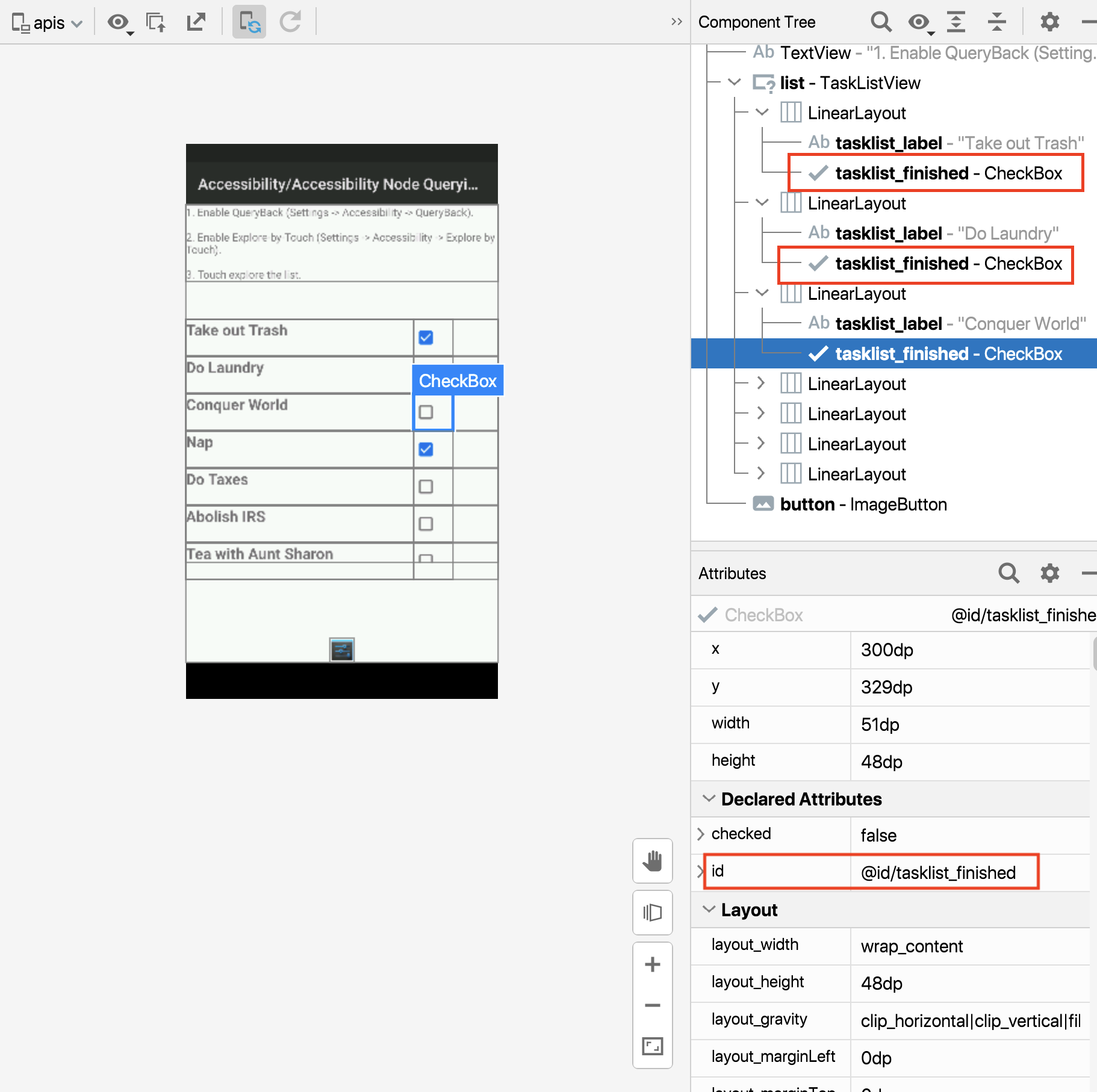
However each checkbox has a TextView control that has a unique text and we can use this property to identify the
element
Let’s write our test
We launch our activity using:
@Rule
public ActivityScenarioRule<TaskListActivity> activityScenarioRule =
new ActivityScenarioRule<>(TaskListActivity.class);
Let’s use the property that the sibling element has a unique text to find the desired element
String taskText = "Conquer World";
onView(allOf(withId(R.id.tasklist_finished), hasSibling(withText(taskText))))
We start by saying:
- We want to find a view that matches all the the properties by wrapping the conditions in
allOf - Next we say we want to find an element with id
withId(R.id.tasklist_finished)(i.e. our checkbox) - However, we only want the element that has a sibling with specific text by specifying
hasSibling(withText(taskText))that useshasSiblingView matcher
Finally once we have found the element, we want to click on it and check that the state changes to checked by specifying:
.perform(click())
.check(matches(isChecked()));
Below is the complete test:
package recipes;
import static androidx.test.espresso.Espresso.onView;
import static androidx.test.espresso.action.ViewActions.click;
import static androidx.test.espresso.assertion.ViewAssertions.matches;
import static androidx.test.espresso.matcher.ViewMatchers.hasSibling;
import static androidx.test.espresso.matcher.ViewMatchers.isChecked;
import static androidx.test.espresso.matcher.ViewMatchers.withId;
import static androidx.test.espresso.matcher.ViewMatchers.withText;
import static org.hamcrest.Matchers.allOf;
import androidx.test.ext.junit.rules.ActivityScenarioRule;
import androidx.test.runner.AndroidJUnit4;
import org.junit.Rule;
import org.junit.Test;
import org.junit.runner.RunWith;
import io.appium.android.apis.R;
import io.appium.android.apis.accessibility.TaskListActivity;
@RunWith(AndroidJUnit4.class)
public class FindElementUsingHasSiblingE2ETest {
@Rule
public ActivityScenarioRule<TaskListActivity> activityScenarioRule =
new ActivityScenarioRule<>(TaskListActivity.class);
@Test
public void testCanFindElementUsingSiblingMatcher() {
String taskText = "Conquer World";
// Find checkbox with id tasklist_finished that has sibling label with text Conquer World
onView(allOf(withId(R.id.tasklist_finished), hasSibling(withText(taskText))))
// Click on the checkbox
.perform(click())
// Verify the checkbox was ticked
.check(matches(isChecked()));
}
}
Resources 📘
Before you go
Thanks for spending your time reading this post. 🙏
💡 If you found this insightful or helpful 👍🏼, then please take a few minutes and share it with your friends and colleagues or on your social media accounts. Every share helps this grow and “sharing is caring” 🫂 isn’t it?
Before you go 🙌🏼. Did you know?
- I publish a newsletter ✉️, Subscribe to 👉 newsletter.automationhacks.io to get this in your email inbox
- And, also recently started a YouTube channel 📺, Subscribe to 👉 automation hacks to not miss out when a new video is out.
I go deep into Test Automation and Software Testing in both these platforms as well and you may find subscribing valuable to your learning journey
Have Questions 🤔 or Feedback 😉?
Please let me know in the comments (I promise I read them all ✌🏼) or you can ping me over Twitter or LinkedIn at
@automationhacks
Until next time, Happy Testing 🕵🏻 and Learning! 🌱
Comments